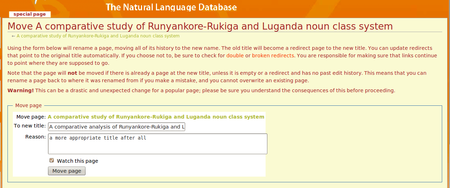Help:Posting on the TypeCraft Wiki
|
|
This page is currently under development.Thank you for your patience. |
Contents
How to start a TCwiki-page
To start a new TypeCraft Wiki page
write the name of the page you want to create into the search-box on the navigation bar. You write for example: Noun Phrases in Luganda. Then press *GO*. A special page opens. It lists Search Results. If there does not yet exit a page with the title you entered into the search box, the search result will be empty. The message is instead:"There is no page titled "Noun Phrases in Luganda. You now can create your page." The text: "You can create this page" is a link. Press this link. A new page appears with the title: Editing Noun Phrases in Luganda. On top of this page you see a tool-bar. Go there and select *CREATE*. You now have created that page and can start to edit it.
The are other ways too to create a new wiki page which you will discover as you gain more experience with the wiki tool.
Help with editing in the TC wiki
The TCwiki is a customised mediawiki. Mediawiki has published a series of good User's Guides which you can access by the following links:
- A quick reference guide can be found here: Reference Sheet (You can enlarge the reference sheet by clicking on it).
- General editing help for beginners can be found here: Wiki editing with examples
- How to integrate pictures into your wiki page is explained here: Picture tutorial
- How to edit tables can be found here: Tables tutorial
- How to integrate a google map into your page is explained here: ...more follows...
How to find things in the TC wiki
The easiest way to find things on the TCwiki is to use the search box on the navigation bar. More about searching on the TCwiki can be found following the following link.
THe scope of you search depends on in which in namespace you search. For the search in the TCwiki it might be best to search in the following four namespaces:
- Main
- User
- TypeCraft
- Category
- Classroom
- Help
You customise your search by going to *my preference* in the right upper corner of your browser window. Select my preferences -> User profile -> *SEARCH*. Select the relevant namespaces by ticking of boxes. Save your preferences.
How to write an e-mail to another TypeCraft user
Many TypeCraft users have enabled a function called enable e-mail from other users. If you have not done that yet, you can go so by going to *my preferences* which you find in the left upper corner of your browser, next to your name. When in *my preferences* scroll down to the section E-mail.
In order to mail other users, go to the user's homepage. You find home pages by searching for the users name. A list of users that have entered data into the TypeCraft database can be found at TypeCraft contributors.
Upload a file
- Prepare the file for upload.
- In the navigation bar in the lowest box called 'toolbox', you find upload.
- Select Browse” next to *sourcefilename*- Locate the file on your computer (the name of the “browse” button depends on your web browser).
- Change the destination file name to something descriptive,yet easy to write (without spaces) which is important when you want to include the file in a page.
- Do not forget to report the necessary source information before you upload.
When you load a large file, you may need to wait several seconds for the upload to be completed.
New files are loaded to the Gallery of new files under Special Pages.
Embed a file in your TCwiki page
To embed your loaded file in a TCwiki page, you have to specify its file name inside of an internal link ([[ ]]) on the page that you would to display the file at. Thus, [[Media:test.pdf]] includes the PDF file test on your page. Choosing Media: .... as internal link type, makes it possible to download the PDF document with the name test from your page.
How to embed audio files in already existing pages
You can play TyepCraft internal mp3 audiofiles by embedding the mp3 file into a TC wiki page. You use the following notation: <flashmp3>YOUR_FILE_NAME.mp3</flashmp3>.
You choose edit for the page into which you would like to embed the audio, and embed the <flashmp3>YOUR_FILE_NAME.mp3</flashmp3> string at the place where the audio should appear.
Don't forget to load the audio file to the TCwiki -> Gallery using the *Upload file* function which you find in the *toolbox* on the navigation bar
How to edit the title of an already exiting article
You can change the title of your article my using the Move function from the upper tool tabs of your edit window. When you press the tab a new window appears. The screenshot to the right shows this page.
In the field with the name: To new title: you fill in the new title of your page.
You may also fill in a reason for renaming your page in the field below. Use Move. An info window tells you that the page has been 'moved' to the new title. The new title is the new page link.